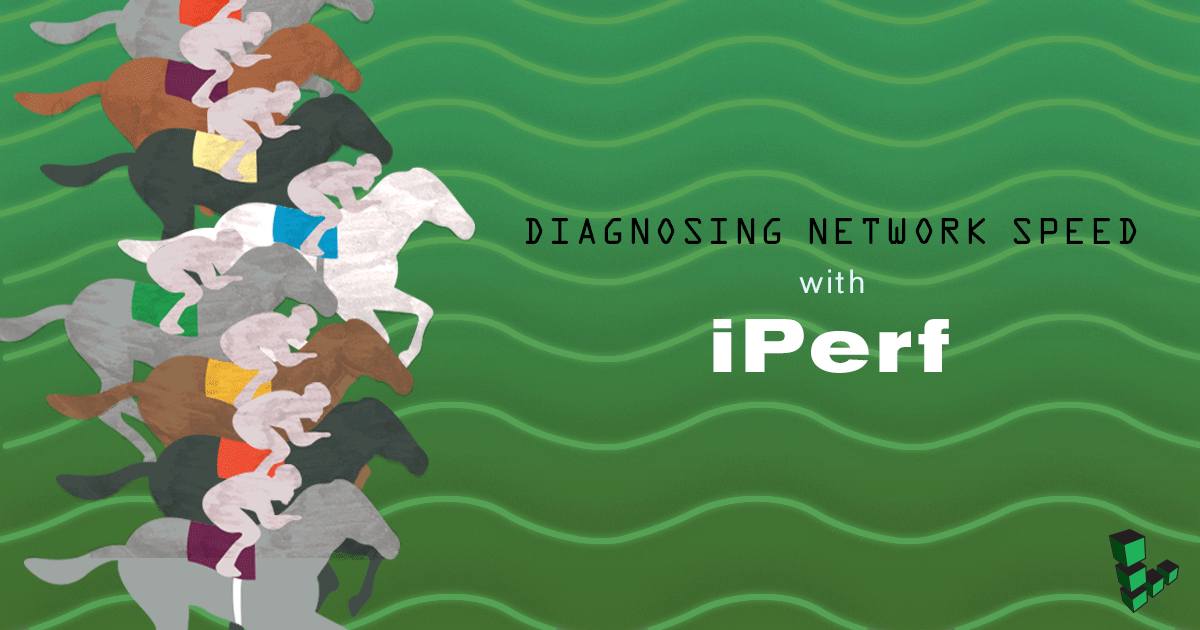Network Throughput Testing with iPerf
Traducciones al EspañolEstamos traduciendo nuestros guías y tutoriales al Español. Es posible que usted esté viendo una traducción generada automáticamente. Estamos trabajando con traductores profesionales para verificar las traducciones de nuestro sitio web. Este proyecto es un trabajo en curso.

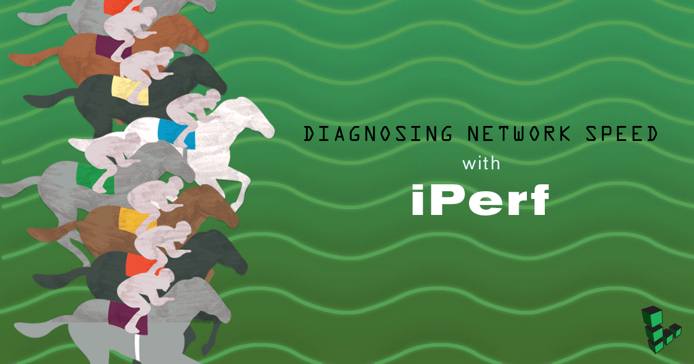
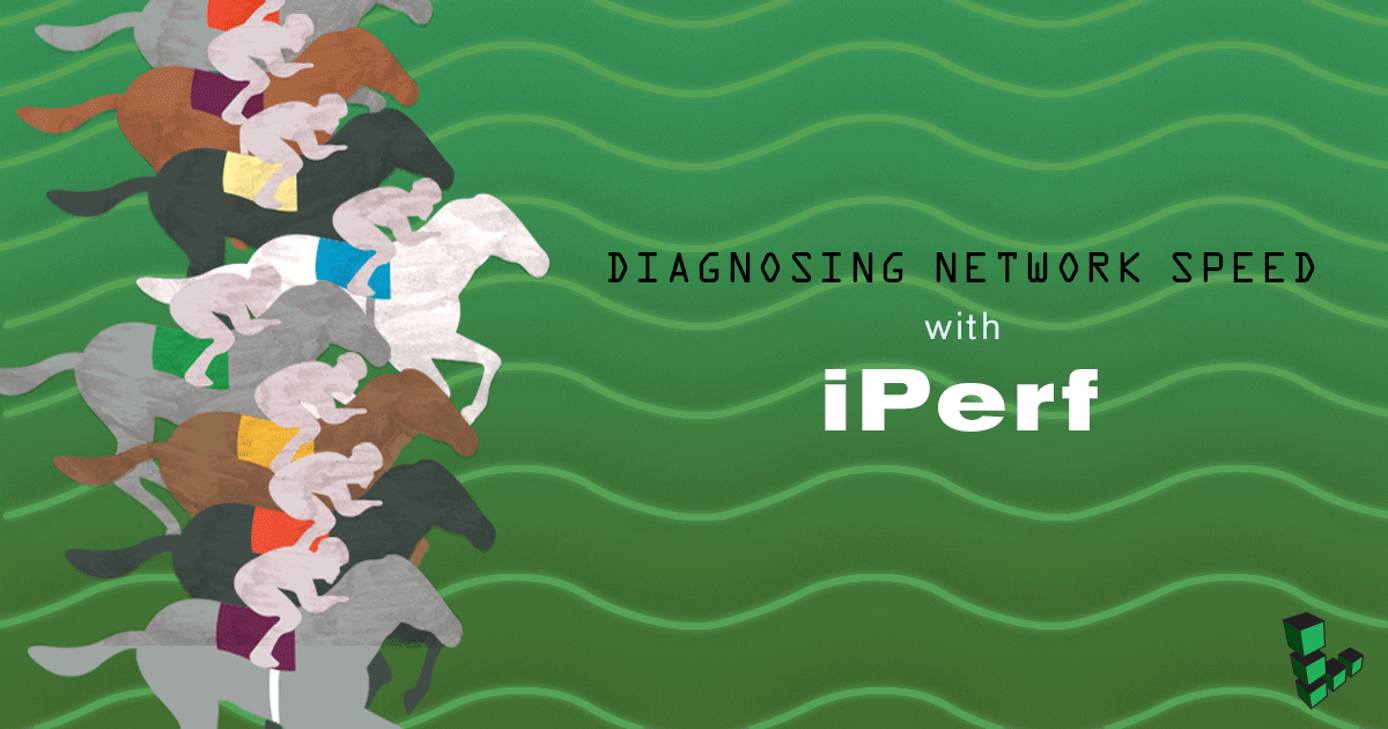
iPerf is a command-line tool used in diagnosing network speed issues by measuring the maximum network throughput a server can handle. It is particularly useful when experiencing network speed issues, as you can use iPerf to determine which server is unable to reach maximum throughput.
Before You Begin
- You will need root access to your Linode, or a user account with
sudoprivilege. - Update your system.
Install iPerf
The iperf package is included in most Linux distribution’s repositories.
Debian and Ubuntu
apt-get install iperf
CentOS
CentOS repositories do not have iPerf. Use the EPEL repository, which is a repository used to install third-party software packages on RedHat systems such as RHEL and CentOS:
yum install epel-release
yum update
yum install iperf
Arch Linux
pacman -S iperf
openSUSE
zypper install iperf
Gentoo
emerge iperf
If you have not yet run emaint --sync you may need to do so before it will allow you to install the iPerf testing package. Additionally, by default you will need to substitute each iperf command with /usr/bin/iperf3. This path may differ dependent on your iPerf version.
How to Use iPerf
iPerf must be installed on the computers at both ends of the connection you’re testing. If you are using a Unix or Linux-based operating system on your personal computer, you can install iPerf on your local machine for iperf speed test.
If you are testing the throughput of your Linode, however, it’s better to use another server as the end point, as your local ISP may impose network restrictions that can affect the results of your test.
TCP Clients & Servers
iPerf requires two systems because one system must act as a server, while the other acts as a client. The client connects to the server you’re testing the speed of.
On the Linode you plan to test, launch iPerf in server mode:
iperf -sYou should see output similar to:
------------------------------------------------------------ Server listening on TCP port 5001 TCP window size: 85.3 KByte (default) ------------------------------------------------------------On your second Linode, connect to the first. Replace
198.51.100.5with the first Linode’s IP address.iperf -c 198.51.100.5------------------------------------------------------------ Client connecting to 198.51.100.5, TCP port 5001 TCP window size: 45.0 KByte (default) ------------------------------------------------------------ [ 3] local 198.51.100.6 port 50616 connected with 198.51.100.5 port 5001 [ ID] Interval Transfer Bandwidth [ 3] 0.0-10.1 sec 1.27 GBytes 1.08 Gbits/secYou will also see the connection and results on your iPerf server:
------------------------------------------------------------ Server listening on TCP port 5001 TCP window size: 85.3 KByte (default) ------------------------------------------------------------ [ 4] local 198.51.100.5 port 5001 connected with 198.51.100.6 port 50616 [ ID] Interval Transfer Bandwidth [ 4] 0.0-10.1 sec 1.27 GBytes 1.08 Gbits/secTo stop the iPerf server process, press
CTRL + c.
UDP Clients & Servers
Using iPerf, you can also test the maximum throughput achieved via UDP connections.
Start a UDP iPerf server:
iperf -s -u------------------------------------------------------------ Server listening on UDP port 5001 Receiving 1470 byte datagrams UDP buffer size: 208 KByte (default) ------------------------------------------------------------Connect your client to your iPerf UDP server. Replace
198.51.100.5with your IP address:iperf -c 198.51.100.5 -u------------------------------------------------------------ Client connecting to 198.51.100.5, UDP port 5001 Sending 1470 byte datagrams UDP buffer size: 208 KByte (default) ------------------------------------------------------------ [ 3] local 198.51.100.6 port 58070 connected with 198.51.100.5 port 5001 [ ID] Interval Transfer Bandwidth [ 3] 0.0-10.0 sec 1.25 MBytes 1.05 Mbits/sec [ 3] Sent 893 datagrams [ 3] Server Report: [ 3] 0.0-10.0 sec 1.25 MBytes 1.05 Mbits/sec 0.084 ms 0/ 893 (0%)1.05 Mbits/sec is considerably less than what was observed on the TCP tests. It is also considerably less than the maximum outbound bandwidth cap provided by the 1GB Linode. This is because iPerf limits the bandwidth for UDP clients to 1 Mbit per second by default.
You can change this with the
-bflag in the iperf command, replacing the number after with the maximum bandwidth rate you wish to test against. If you are testing for network speed, set this number above the maximum bandwidth cap provided by Linode:iperf -c 198.51.100.5 -u -b 1000mThis tells the client that we want to achieve a maximum of 1000 Mbits of data per second if possible. The
-bflag only works when using UDP connections, since iPerf does not set a bandwidth limit on the TCP clients.------------------------------------------------------------ Client connecting to 198.51.100.5, UDP port 5001 Sending 1470 byte datagrams UDP buffer size: 208 KByte (default) ------------------------------------------------------------ [ 3] local 198.51.100.5 port 52308 connected with 198.51.100.5 port 5001 [ ID] Interval Transfer Bandwidth [ 3] 0.0-10.0 sec 966 MBytes 810 Mbits/sec [ 3] Sent 688897 datagrams [ 3] Server Report: [ 3] 0.0-10.0 sec 966 MBytes 810 Mbits/sec 0.001 ms 0/688896 (0%) [ 3] 0.0-10.0 sec 1 datagrams received out-of-orderThis time the results are considerably higher.
Bidirectional Tests
In some cases, you may want to test both servers for the maximum amount of throughput. This can easily be done using the built-in bidirectional testing feature iPerf offers.
To test both connection streams, run the following command from the client side:
iperf -c 198.51.100.5 -d
The result is that iPerf will start a server and a client connection on the client server (198.51.100.6). Once this has been done, iPerf will connect the iPerf server to the client connection, which is now acting as both a server connection and a client connection.
------------------------------------------------------------
Server listening on TCP port 5001
TCP window size: 85.3 KByte (default)
------------------------------------------------------------
------------------------------------------------------------
Client connecting to 198.51.100.5, TCP port 5001
TCP window size: 351 KByte (default)
------------------------------------------------------------
[ 3] local 198.51.100.6 port 50618 connected with 198.51.100.5 port 5001
[ 5] local 198.51.100.6 port 5001 connected with 198.51.100.5 port 58650
[ ID] Interval Transfer Bandwidth
[ 5] 0.0-10.1 sec 1.27 GBytes 1.08 Gbits/sec
[ 3] 0.0-10.2 sec 1.28 GBytes 1.08 Gbits/secOn the server, you will see:
------------------------------------------------------------
Client connecting to 198.51.100.6, TCP port 5001
TCP window size: 153 KByte (default)
------------------------------------------------------------
[ 6] local 198.51.100.5 port 58650 connected with 198.51.100.6 port 5001
[ 6] 0.0-10.1 sec 1.27 GBytes 1.08 Gbits/sec
[ 5] 0.0-10.2 sec 1.28 GBytes 1.08 Gbits/secOptions
| Option | Description |
|---|---|
| -f | Change the format in which multiple tests are running. For example, you can use -f k to get results in kilobits per second instead of megabits per second. Valid options include m (megabits, default), k (kilobits), K (kilobytes), and M (megabytes). |
| -V | Forces iPerf to use IPv6 rather than IPv4. |
| -i | Changes the interval between periodic bandwidth tests. For example, -i 60 makes a new bandwidth report every 60 seconds. The default is zero, which performs a single bandwidth test. |
| -p | Changes the port. When not specified, the default port is 5001. You must use this flag on both the client and server. |
| -B | Binds iPerf to a specific interface or address. If passed through the server command, the incoming interface is set. If passed through the client command, the outgoing interface is set. |
This page was originally published on