Creating Accounts on DirectAdmin
Traducciones al EspañolEstamos traduciendo nuestros guías y tutoriales al Español. Es posible que usted esté viendo una traducción generada automáticamente. Estamos trabajando con traductores profesionales para verificar las traducciones de nuestro sitio web. Este proyecto es un trabajo en curso.
DeprecatedThis guide has been deprecated and is no longer being maintained.
DirectAdmin is a commercial web-based control panel for server systems. It can help ease the burden of common system administration tasks such as website creation, database deployment and management, and more. This article will show you how to create a reseller account on DirectAdmin.
Create a Reseller Package
Before you can create a reseller account on your DirectAdmin Linode, you’ll need to set up a package for resellers through your admin login. The first thing you need to do is log into your DirectAdmin panel with your admin user. Then, click on the “Manage Reseller Packages” link under the Server Management section. You’ll then need to click the “Add Package” link near the top of the page. You’ll want to fill in the form with the limits you wish to impose on the reseller plan you are creating. An example of the completed form is shown here:
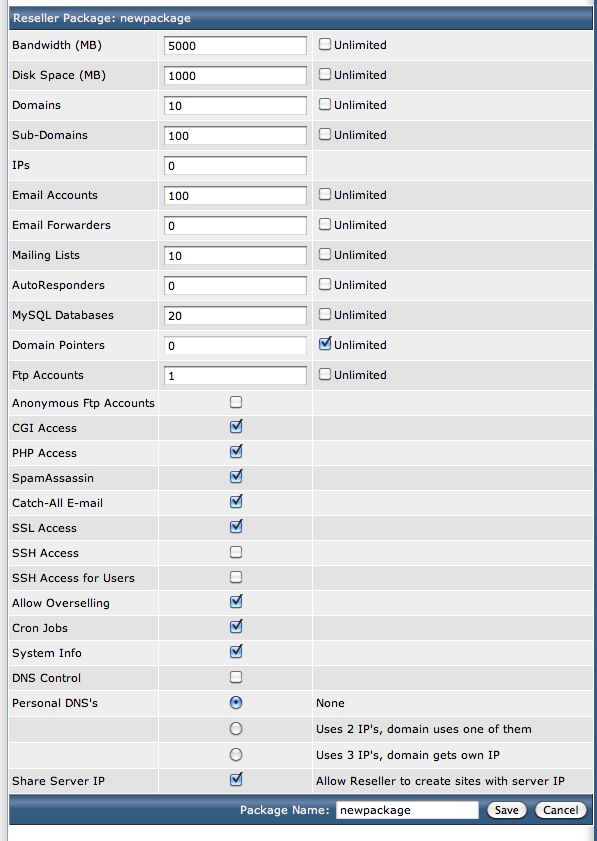
Create a Reseller Account
Once you have your reseller package created, you can move onto creating your reseller’s account. Click the Home icon at the top of the page, then the “Create Reseller” link in the Server Management section. You’ll want to fill in the form presented with your reseller client’s information:
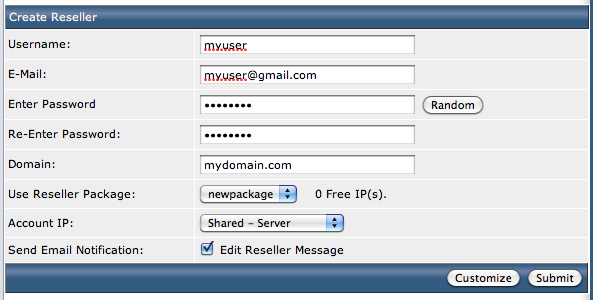
Make sure you use a valid email address as the DirectAdminsystem will email your reseller their account details! That email will look similar to this:
Dear Customer,
Thank you for making us a partner in your web hosting venture.
Your reseller account has been created with the following details:
Username: myuser
Password: S0HodzLr
Domain: tomydomain.com
To log in immediately, follow this link, using your username and password:
http://12.34.56.78:2222
Once your domain resolves, you will be able to follow this link:
http://www.mydomain.com:2222
Bandwidth: 5000 Megabytes
Disk Space: 1000 Megabytes
Virtual Domains: 10
Subdomains: 100
Number of IPs: 0
You must use these dns servers for your domain. They can be changed through your domain registrar.
NS1: ns1.linode.com
NS1 IP: 162.159.27.72
NS2: ns2.linode.com
NS2 IP: 162.159.24.39
POP Email Accounts: 100
Email Forwarders: 0
Email Autoresponders: 0
Email Mailing Lists: 10
POP Server: mail.mydomain.com
SMTP Server: Your ISP's outgoing mail server
Login: myuser2
Password: S0HodzLr
FTP accounts: 1
Anonymous FTP: OFF
FTP Server: ftp.mydomain.com
Login: myuser2
Password: S0HodzLr
IP: 12.34.56.78
Use 12.34.56.78/~myuser to access it until the domain resolves.
SSH Access for your users: OFF
SSH Access: OFF
Overselling: ON
MySQL Databases: 20
Domain Pointers: unlimited
Secure Socket Layer: ON
CGI: ON
PHP: ON
DNS control: OFF
Once again, thank you for partnering with us.
Please don't hesitate to contact us if you have any questions
Create a User Package
You can create user accounts either through the admin login or any reseller login. If you are logged into the DirectAdmin panel with your Admin login, just click the “» Reseller Level” link located on the top right of the panel. You’ll need to create a package for your user accounts, so you’ll want to first click the “Add Package” link under the Account Management section. You’ll want to fill in the form with the limits you wish to impose on the user account plan you are creating. An example of the completed form is shown here:
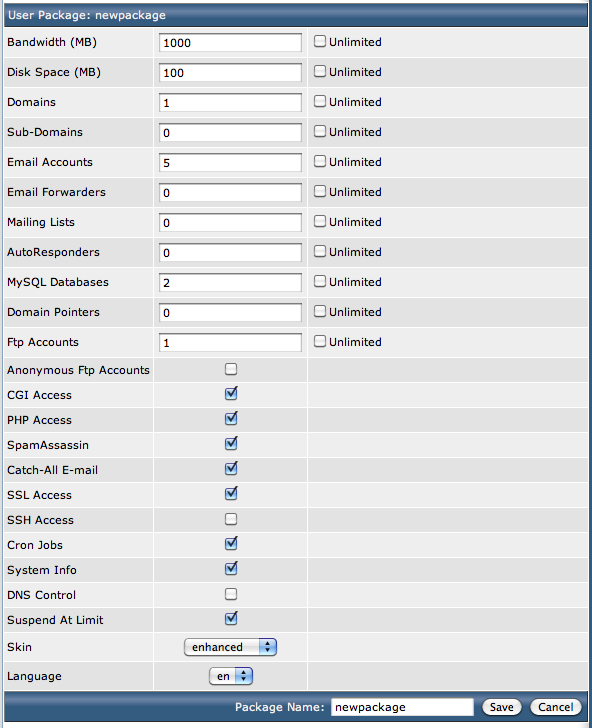
Create a User Account
Once you have your user package created, you can move onto creating your user’s account. Click the Home icon at the top of the page, then the “Add New User” link in the Server Management section. You’ll want to fill in the form presented with your reseller client’s information:
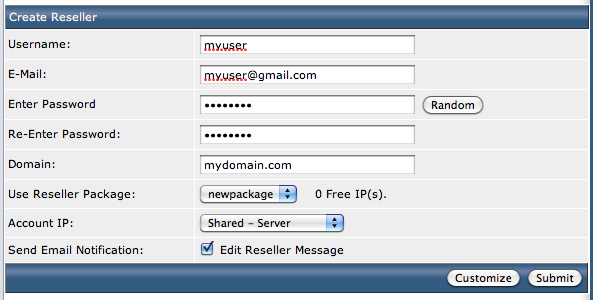
More Information
You may wish to consult the following resources for additional information on this topic. While these are provided in the hope that they will be useful, please note that we cannot vouch for the accuracy or timeliness of externally hosted materials.
This page was originally published on
